The more I use WordPress, the more I love it as a platform for building beautiful and robust websites. But it probably wasn't until I was invited to speak at WordCamp in 2014 that I began to truly appreciate the awesomeness that is WordPress.
Being with so many knowledgeable people whose sole goal is to help others use WordPress to earn a living, broadcast their message, or fulfill their passions, and it's difficult not to learn of all the things that make WordPress such a powerful content management system.
Because WordPress is open source, there are plenty of plugins you can use to help make your website more search engine friendly and web marketing ready. While I don't want to focus too much on specific plugins in this post, I do want to highlight a lot of native WordPress and plugin settings that you can–and should–be implementing on your WordPress site.
This guide covers three main areas:
This is just a starter guide, and is by no means comprehensive for what can be accomplished using WordPress or the plugins mentioned here. Ultimately, your needs will be different from anyone else's, so my goal here is to just cover the basics that just about every site needs.
There is no arguing that search engines are an important part of marketing your website. We can choose to focus only on visitors, but those visitors come through search engines, so there are some basic architectural issues that have to be addressed to help the search engines properly spider, index and analyze your site.
Set the www.Every website comes equipped with potential duplicate content issues that, if you don't correct them, can cause the search engines to split the value of your home page between two URLs. It typically looks something like this:
http://site.com or http://www.site.com
Search engines treat the same URLs–just with and without the www.–as two separate pages. It's your job to configure WordPress so search engines are fed only one version of the URL.
This is done in General Settings > Site Address (URL).
Here you want to put the URL of your site. Decide whether or not you want to use the www. in the URL or not. Which one you choose doesn't really matter. Just pick one you like and stick with it.
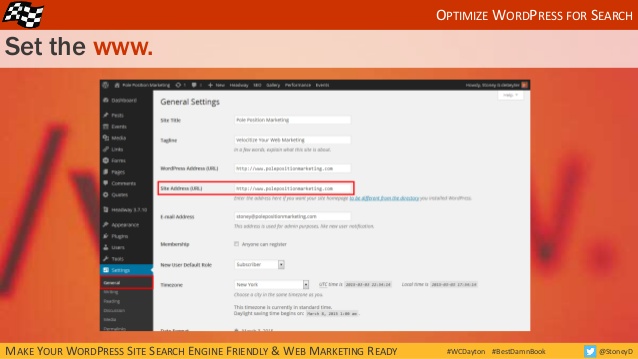
Once you determine which way you're going, be sure all the internal site hyperlinks in your navigation and elsewhere use the same version so search engines are likely to only index the correct version of your URLs.
Since search engines can still find the other version of your URL should someone type it in incorrectly, you'll want to also talk with a developer about how to prevent that from happening with global 301 redirects.
Allow Search Engines to Index Your SiteIf the search engines can't index your site, you have little to no chance of appearing in the search results. By default, your WordPress settings should allow the search engines through, but often times, while in development, a site is deliberately blocked. Either way, this is definitely a setting you'll want to double-check to be sure.
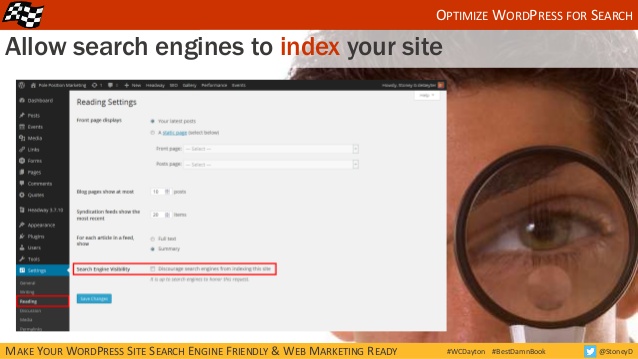
Do this in Reading Settings > Search Engine Visibility.
Keeping the box unchecked allows the search engines through.
Set Your URL StructureThe default settings for WordPress URLs use parameters and numbers that represent the page. For web marketing purposes, you want URLs that use words, not numbers.
WordPress gives you several customization options. The quick and easy option is to use the post name in the URL, but you can set a more customized structure. This is great if you want your blog posts to fall into a specific /blog/ URL category. (i.e. site.com/blog/post-name vs. site.com/post-name.)
I'm a big fan of categorization, so I opt for the custom structure so I can build the URLs the way I like.
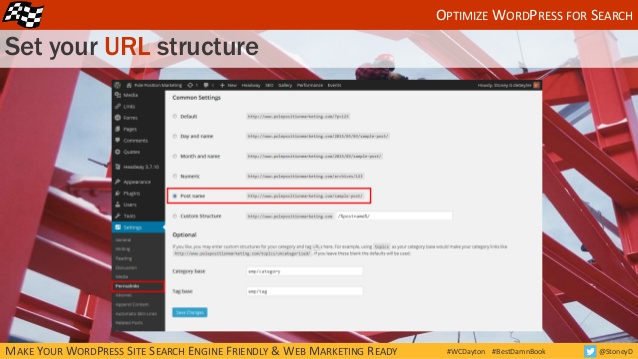
You can customize your blog post under Permalink Settings.
Simply choose the specific setting you want.
Configure Your Meta InformationThe Yoast SEO plugin has a number of settings we'll be using throughout this tutorial. If you don't have this plugin installed, you'll have to find similar settings for the plugin you are using, or just install Yoast and follow along.
There are a few meta settings (not to be confused with meta descriptions or meta keyword tags) that can be helpful to your marketing efforts.
Most blogs have archive pages that are a great way to get to good content by category, tag or date, but by themselves, they don't make for good landing pages from search results. Since these archive pages can really add up (one archive page per month multiplied by the number of years you have been or will be blogging!), it's a good idea to allow search engines to spider those pages but not put them in the index.
Check the box under Yoast Titles and Metas > Sitewide meta settings > Noindex subpages of archives.
By doing this, you're helping the search engines focus on the content that has the most value by keeping those pages out of the search results.
Next, you want to remove the possibility that Google will pull your page title and description information from the DMOZ directory and display it in the search results. I honestly don't know if Google still does this on a regular basis or not, but until they definitively say otherwise, this is one setting I wouldn't go without.
Source: WordPress 101: How to Make Your Site Search Engine & Marketing Ready
No comments:
Post a Comment